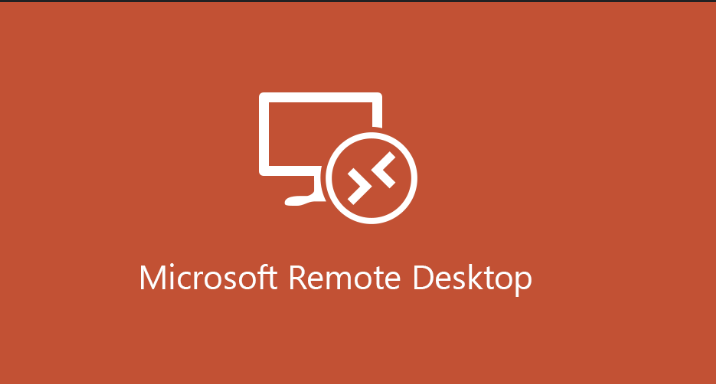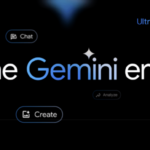The Microsoft Remote Desktop client (also known as Microsoft RD client or RDP client) is a software client that enables users to connect to and manage a remote computer over a network connection. Below is an overview of its features and how to use it:
Continue Byte: Basic functionality — The RD client allows users to access a remote Windows PC or server desktop interface just like they were sitting right there at that computer. Remote desktop software allows users to run applications, manage files, and perform other tasks remotely.
Platforms: Windows, macOS, iOS, iPadOS, Android, and it also provides a web client for browsers. It can be accessed from virtually any device due to this cross-platform support.
Key Features:
Remote Resources: connect to Remote Desktop Services, Azure Virtual Desktop, Windows 365, Microsoft Dev Box, or another PC.
Multi-Monitor Support: If you are connecting this from a Windows PC, you will gain access to multiple monitors with the remote session.
This enables usage of the local devices such as printers, microphones, and USB devices in the remote session.
Touch and Gesture Support: The touch support with gestures can be especially useful for mobile devices to allow a more interactive experience.
Recommended by 3 peopleSecurity: Uses encryption for secure connections, and supports multiple authentication methods including smart cards
Installation and Setup:
The Microsoft Store (for Windows) or MSI installer (Azure Virtual Desktop) can be used for downloading the client.
On macOS, iOS, and iPadOS, it can be found in the respective app stores as Microsoft Remote Desktop (or now it’s also rebranded as Windows App).
Android users can download it from the Google Play store.
Latest News: From September 2024 to October 2023, Microsoft has been rolling out a new unified Remote Desktop client dubbed “Windows App” that will make it possible for users to connect with different Microsoft services under the same platform for remote Windows use and computing. This includes more consistent alignment with Windows 11’s design principles and enhancements to familiar user interface elements like the Connection Bar.
This evolution demonstrates Microsoft’s continued dedication to improving remote work experiences, making sure users maintain a coherent and intuitive experience no matter how they connect to work.